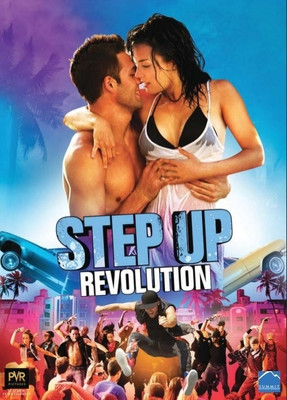Zoomla Infotech Premiere Pro CC Essential Training & How to Use Windows 10 - Guide for Beginners Video Tutorials DVD/CD in Hindi (DVD/CD)
Price: Not Available
Currently Unavailable
Warranty
No Warranty
Highlights
- Educational Board: General
- Subjects: Computers
- Classes: Applicable For All
- Available in DVD/CD
- Disks Included: 1
Description
Adobe Premiere Pro CC 2015 & Windows 10 Learning Video Tutorials DVD/CD in Hindi Language by Zoomla Infotech. We are showing here some of their contents:-
List of the contents of Adobe Premiere Pro CC 2015, Total No. Of Tutorials 24 & Total Time Duration 2 Hours ………………………..
*Topics Covered In Premiere Pro
*Introduction Of Adobe Premiere Pro
*Creating Project
*Adobe Premiere Pro Interface
*More About Editing Tools And Layouts
*Importing Media Files
*Selecting Shots Using Shortcut Keys
*Basic Editing On Timeline
*Media Browser
*Basic Techniques To Adjust Footage On Timeline
*Trimming
*Basic Audio Adjustment
*Using Rajor Tool And Locking Track
*Performing Top And Tail Edits
*Adding Title
*Exporting Project
*Importing Existing Premiere Pro Project
*Organising Media In Project Pane
*Relink Media
*Applying And Modifying Transitions
*Adding And Modifying Buttons
*Customizing Shortcut Key
*Creating Rolling And Crawling Titles
*Working With Freeze Frames
List of the contents of Windows 10 , Total No. of Tutorials 37 & Total Time Duration 3.5 Hours…………………..
*Getting Started With Windows 10
*Introducing Action Center, Customize Windows 10's Action Center
*Mouse Settings
*Shutdown, Restart, Sleep Mode
*Customize Taskbar, Pin To Taskbar And Start Menu
*Opening Applications From Start Menu
*Interacting with Windows, Menus, And Ribbons
*Quitting Applications
*Multitasking To Switch Between Multiple Applications
*Managing Desktops Using Task View
*Switch Between Windows 10 Desktop And Tablet Mode
*Browsing Folders Through File Explorer
*Understanding C Drive Folders
*Using File Explorer Ribbon And Customizing File Explorer
*Creating, Copying, Moving, And Renaming Files And Folders
*Deleting files
*Creaing Shortcut To Files,Folder And App
*Organizing Desktop Items
*Saving Files Within An Application
*Zipping And Unzipping Files
*Using Calendar Application
*Setting Up Cortana
*Searching With Cortana
*Using Voice Command Feature In Cortana
*Browsing And Searching On Edge
*Bookmark Websites
*Reading View And Reading List
*Using Web Note
*View And Clear History
*Installing Applications From Windows Store
*Installing Applications From Web
*Uninstalling Applications
*Setting Default Application
*Customize Display
*Using Photos App
*Changing Desktop Background And Other Personalization Options
*Applying Screen Saver
Read More
Specifications
General
| Subjects |
|
| Chapters |
|
| Features |
|
| Subscription Validity |
|
| Sales Package |
|
| Model Name |
|
| Classes |
|
| Type |
|
| Num Of Disks |
|
| Model Id |
|
| Education Board |
|
| Brand |
|
System Requirements
| Processor |
|
| Hard Drive |
|
| Other Requirements |
|
| Operating System |
|
| Memory |
|
Ratings & Reviews
2.3
★
3 Ratings &
1 Reviews
- 5★
- 4★
- 3★
- 2★
- 1★
- 1
- 0
- 0
- 0
- 2
Questions and Answers
Q:is this help me to install adobe photoshop
A:no this is only study video not a software.
Anonymous
Certified Buyer1
0
Report Abuse
Didn't get the right answer you were looking for
Safe and Secure Payments.Easy returns.100% Authentic products.
Back to top