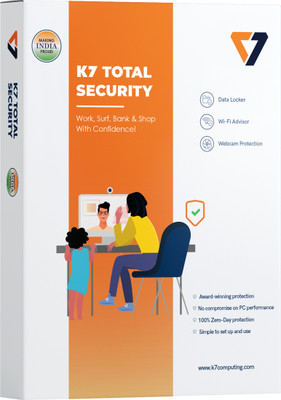Sasa Lele Starts In14 hrs : 08 mins : 45 secs
WTG 4G LTE Wireless USB Dongle Stick with All SIM Network 4G/5G Support Data Card (Black)
Price: Not Available
Currently Unavailable
Warranty
3 Month of Manufacturing warranty form Date of Purchase
Highlights
- Device Throughput: Upto 150 Mbps
- 3G /4G Sim
Description
Not Support B-S-N-L Sim
dongle is a small, portable device that allows you to connect to the internet using a 4G LTE SIM card. It is compatible with a wide range of devices, including laptops, tablets, and smartphones. The dongle is easy to set up and use, and it offers speeds of up to 150Mbps.
Here are some of the key features of the dongle:
4G LTE connectivity: The dongle uses 4G LTE technology to provide fast and reliable internet access.
Up to 150Mbps speeds: The dongle can reach speeds of up to 150Mbps, which is fast enough for streaming HD video, gaming, and downloading files.
Wide range of compatibility: The dongle is compatible with a wide range of devices, including laptops, tablets, and smartphones.
Easy to set up and use: The dongle is easy to set up and use. Simply insert the SIM card, plug it into your device, and you're ready to go.
Secure: The dongle uses WPA2 encryption to protect your data.
Size and weight: The dongle measures just 2.2 inches long and 0.5 inches thick, and it weighs less than 1 ounce. It comes with a small carrying case so you can easily take it with you on the go.
SIM card: The dongle requires a standard SIM card. You can purchase a SIM card from your mobile service provider.
Power: The dongle is powered by a USB port.
Signal strength: The dongle's signal strength will vary depending on your location and the strength of the cellular network.
Read More
Specifications
General
| Model Name |
|
| Sales Package |
|
| Device Throughput |
|
| Voice Support |
|
| Phone Book Support |
|
| SMS Support |
|
| Memory Card Slot Support |
|
| Operating System |
|
| Power Souce |
|
| GPRS |
|
| External Interface |
|
Product Details
| Color |
|
| SIM or UIM Support |
|
| Indicator |
|
| Network Type |
|
| Form Factor |
|
| UMTS 3G BW |
|
| Edge |
|
| Other System Requirements |
|
| Installation Features |
|
| Other Features |
|
Dimensions
| Width |
|
| Height |
|
| Depth |
|
| Weight |
|
Warranty
| Warranty Service Type |
|
| Domestic Warranty |
|
| International Warranty |
|
| Warranty Summary |
|
| Covered in Warranty |
|
| Not Covered in Warranty |
|
Ratings & Reviews
3.2
★
6 Ratings &
0 Reviews
- 5★
- 4★
- 3★
- 2★
- 1★
- 3
- 0
- 0
- 1
- 2
Have you used this product? Be the first to review!
Questions and Answers
Q:How do insert sim in this
A:By open back side cap
Mahesh Jai
Certified Buyer0
0
Report Abuse
Q:Airtel 5G sim be used in this device
A:It's work for all sims expect bsnl
Mahesh Jai
Certified Buyer0
0
Report Abuse
Didn't get the right answer you were looking for
Safe and Secure Payments.Easy returns.100% Authentic products.
Back to top